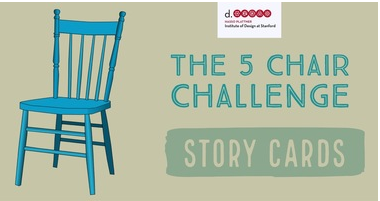Building Challenges
Recycling Challenges
Lego Challenges
Assessing STEM Challenges and Coding in the Classroom
Primary Division
Self-Regulation Rubric
The ability to develop and reflect on growth mindset and demonstrate ownership over one’s learning.
Team Collaboration Checklist
This checklist is intended to serve as a useful reminder on the important aspects of team dynamics. It is not a rubric for grading purposes, but rather a reminder for students about the key conditions for good collaboration.
Individual Collaboration Rubric
Collaboration involves behaviors under the control of individual group members including effort they put into group tasks, their manner of interacting with others on group, and the quantity and quality of contributions they make to group discussions.
Oral Communication Rubric
Focuses on the listening and speaking skills exhibited by individual students in a wide variety of informal conversations (e.g. student and teacher, student and student).
Junior Division
Self-Regulation Rubric
The ability to develop and reflect on growth mindset and demonstrate ownership over one’s learning.
Team Collaboration Checklist
This checklist is intended to serve as a useful reminder on the important aspects of team dynamics. It is not a rubric for grading purposes, but rather a reminder for students about the key conditions for good collaboration.
Individual Collaboration Rubric
Collaboration involves behaviors under the control of individual group members including effort they put into group tasks, their manner of interacting with others on group, and the quantity and quality of contributions they make to group discussions.
Oral Communication Rubric
Focuses on the listening and speaking skills exhibited by individual students in a wide variety of informal conversations (e.g. student and teacher, student and student and expert).
Intermediate Division
Self-Regulation Rubric
The ability to develop and reflect on growth mindset as well as demonstrate ownership over one’s learning.
Team Collaboration Checklist
This checklist is intended to serve as a useful reminder on the important aspects of team dynamics. It is not a rubric for grading purposes, but rather a reminder for students about the key conditions for good collaboration.
Individual Collaboration Rubric
Collaboration involves behaviors under the control of individual group members including effort they put into group tasks, their manner of interacting with others on group, and the quantity and quality of contributions they make to group discussions.
Oral Communication Rubric
Focuses on the listening and speaking skills exhibited by individual students in a wide variety of informal conversations (e.g. student and teacher, student and student and expert).
Secondary Panel
Self-Regulation Rubric
The ability to develop and reflect on growth mindset as well as demonstrate ownership over one’s learning.
Team Collaboration Checklist
This checklist is intended to serve as a useful reminder on the important aspects of team dynamics. It is not a rubric for grading purposes, but rather a reminder for students about the key conditions for good collaboration.
Individual Collaboration Rubric
Collaboration involves behaviors under the control of individual group members including effort they put into group tasks, their manner of interacting with others on group, and the quantity and quality of contributions they make to group discussions.
Oral Communication Rubric
Focuses on the listening and speaking skills exhibited by individual students in a wide variety of informal conversations (e.g. student and teacher, student and student and expert).
3D Printing in the Classroom
Grade 6 Science Curriculum
Design and build a flying device
B2.4 - Use technological problem solving skills to design, build and test a flying device
B2.5 - use appropriate science and technology vocabulary, including aerodynamics, compress, flight, glide, propel, drag, thrust, and lift, in oral and written communication
B3.1 - identify the properties of air that make flight possible (e.g., air takes up space, has mass, expands, can exert a force when compressed)
B3.5 - identify and describe the four forces of flight – lift, weight, drag, and thrust
Design and build a stylus pen
2.6 - Use appropriate science and technology vocabulary including current, circuit, conductive and energy.
3.3 - Identify materials that are good conductors of electricity.
3.6 - Explain the functions of the components of a simple electrical circuit.
Grade 7 Science Curriculum
Design and build containers that minimize heat loss
2.1 - Follow established safety protocols for using heating appliances and handling hot materials.
2.2 - Investigate the effects of heating and cooling on the volume of a solid, a liquid, and a gas.
2.3 - Use technological problem solving solutions to identify ways to minimize heat loss.
2.4 - Use scientific inquiry/experimentation skills to investigate heat transfer through conduction, convection and radiation.
Explore the form and function of three different garlic presses
1.1 -Evaluate the importance for individuals, society, the economy, and the environment of factors that should be considered in designing and building structures and devices to meet specific needs.
1.2 - Evaluate the impact of ergonomic design on the safety and efficiency of workplaces, tools, and everyday objects , and describe changes that could be made in personal spaces and activities on the basis of this information
2.2 - Design, construct, and use physical models to investigate the effects of various forces on structures
3.3- Identify the magnitude, direction, point of application, and plane of application of the forces applied to a structure
Grade 8 Science Curriculum
Build and develop a set of instructions to assemble a water wheel
B2.3 - use scientific inquiry/experimentation skills (see page 12) to investigate mechanical advantage in a variety of mechanisms and simple machines
B2.4 - use technological problem-solving skills (see page 16) to investigate a system
B2.6 - use appropriate science and technology vocabulary, including mechanical advantage, input, output, friction, gravity, forces, and efficiency, in oral and written communication
B3.1 - identify various types of systems
B3.2 - identify the purpose, inputs, and outputs of various systems
B3.3 - identify the various processes and components of a system
Makerspace Challenges
Olympic Makerspace Challenges
Hour of Code
Coding Apps
Coding with Osmo and Robotics
Coding Websites
Unplugged Coding Activities
STEM in the Grade 8 Classroom
7 Days of Creativity
Activities created by Apple Distinguished Educators
Explore tables, drawing, and shapes in Numbers as you cross-stitch your own design
Project Starter
Copy and paste the link below to share the project starter with students (Open in Numbers): https://bit.ly/3GJ7OyL
Video Tutorial
Unveil hidden messages with this digital scratch-off activity using the drawing tools in Pages!
Project Starter
Copy and paste the link below to share the project starter with students (Open in Pages): https://bit.ly/3ylYLB9
Video Tutorial
In Clips, record what you'd like to do on your perfect snow day and make text magically appear with every gesture!
Instructions
Click on image to enlarge.
Final Product Example
Video Tutorial
Just like the bass, Day 4 is ready to drop with a wintery Garageband Live Loops grid for you to remix.
Instructions
Click on image to enlarge.
Project Starter
Copy and paste the link below to share the project starter with students (Follow video tutorial for instructions): https://bit.ly/30sAuwA
Video Tutorial
Some steps may vary when downloading Zip file
You can travel anywhere you wish using green screen in iMovie - all you need is imagination and iPad!
It is "shaping" up to be a great day! Get creative with shapes as you create a winter object or scene using Keynote!
Instructions
Click on image to enlarge.
Project Example
Video Tutorial
Bring your winter scene to life with animation features in Keynote!
Instructions
Click on image to enlarge.
Project Starter
Copy and paste the link below to share the project starter with students (Open in Keynote): https://bit.ly/3p0Qkbt
Video Tutorial
Additional Activities:
Unit 1: Unplugged Lessons
Lesson 1: What is a Computer?
Overview
In this lesson, students model their current conception of computers using a variety of self-selected media. They explain why they believe something is a computer.
Materials:
-assorted craft materials
-tape, glue scissors
Lesson 2: That Could Be a Computer!
Overview
In this lesson, students reimagine an everyday object as a computer, identify what problem the computer helps to solve, and decide how it receives input, and how it outputs. They earn their first badge: Impacts of Computing!
Materials
Lesson 3: Secret Handshake Sequencing
Overview
In this lesson, students develop their own secret handshake sequences using three or more moves. They record their sequences with symbols, revise them based on challenge criteria, and socially compare them with their classmates.
Materials
Lesson 4: Thinking With Patterns
Overview
In this lesson, students identify visual patterns in everyday school settings and decide how to use them for problem solving. Later, students create and analyze playful patterns of their own to solve simple problems.
Materials
-Post-Its
Lesson 5: Break It Down!
Overview
In this lesson, students practice decomposition by breaking a song and a dance into parts. Students creatively express themselves by choreographing their own "Funky Robot" dance, then decomposing it to teach classmates their sequence.
Materials
Lesson 6: Nevertheless, They Persevered
Overview
In this lesson, students practice algorithms by following step-by-step origami directions. Later, students choose an origami algorithm to add-on to, to create an original new shape. Students use inspiration from the character Joey, from More-igami, to persevere.
Materials
-origami paper
-completed origami samples (optional)
Unit 2: Computational Skills with Bee-Bot
Lesson 7: How Does a Bee-Bot Work?
Overview
In this introductory lesson, students build on one another's discoveries to articulate the functions of each button and switch on a Bee-Bot. Students then apply this knowledge to program a dance or game for their group-mates to actively engage with.
Materials:
-Bee-Bots (1 for each group)
Lesson 8: The Very Hungry Bee-Bot
Overview
Using The Very Hungry Caterpillar as an anchor, students create fantasy stories of what Bee-Bot will eat on its way from one point to another on their Color Shape Mats. Students use a flat paper Bee-Bot to rehearse multiple paths before selecting one and recording it on a sheet. As a group, each child follows the Three Button Protocol to help the Very Hungry Bee-Bot eat its way to the finish!
Materials
Lesson 9: Let’s Help Debug!
Overview
In this lesson, students believe they are helping to debug Very Hungry Bee-Bot programs made by kids at another school. In groups, they use the Three Button Protocol to find and fix bugs in a systematic way.
Materials
Lesson 10: Retelling Nursery Rhymes
Overview
In this lesson, students will take turns using the Four Button Protocol to retell popular nursery rhymes by sequencing either three or four events. The lesson is flexible enough to accommodate any narrative, such as More-igami, and others students are studying during their Reading and Writing Workshop!
Materials
Unit 3: Computational Skills with Scratch Jr
Lesson 11: Friendly Playground
Overview
In this introductory lesson, students transfer their background knowledge from programming Bee-Bots to programming in Scratch Jr. They learn to initialize their sprites with a Green Flag, Go Home and sequence blue and purple blocks to solve the Friendly Playground Challenge.
Materials:
Open the Sample Programs below using your iPad. Ensure that you have the Scratch Jr app downloaded.
Once in Google Drive, click on the 3 dots (…) in the upper right hand corner, “Open In”, then select Scratch Jr. This will save the file to your Scratch Jr library.
Lesson 12: Talent Show!
Overview
In this lesson, students discover that individual sprites may run more than one program concurrently. They will pick a sprite, and have it do two or more things simultaneously as a talent show act.
Materials
Open the Sample Programs below using your iPad. Ensure that you have the Scratch Jr app downloaded.
Once in Google Drive, click on the 3 dots (…) in the upper right hand corner, “Open In”, then select Scratch Jr. This will save the file to your Scratch Jr library.
Lesson 13: Squad Goals
Overview
We are expanding Scratch Kitten's solo talent show act to include Scratch Kitten's squad! Students discover that they may copy code from one sprite to another by dragging and dropping. The result is an expressive introduction to parallelism!
Materials
Lesson 14: Sound Garden
Overview
Students expand their idea of events to include Start on Tap! They program sprites to play a sound and/or move when touched.
Materials
Open the Sample Programs below using your iPad. Ensure that you have the Scratch Jr app downloaded.
Once in Google Drive, click on the 3 dots (…) in the upper right hand corner, “Open In”, then select Scratch Jr. This will save the file to your Scratch Jr library.
Lesson 15: My Favourite Things
Overview
Students tap into their creativity to draw or import one or more original sprites that reflect personal interests! They program sprites these sprites to play a sound and/or move when touched.
Materials
-physical items to photograph and import as sprites (optional)
Open the Sample Programs below using your iPad. Ensure that you have the Scratch Jr app downloaded.
Once in Google Drive, click on the 3 dots (…) in the upper right hand corner, “Open In”, then select Scratch Jr. This will save the file to your Scratch Jr library.
Lesson 16: /S/ is for Scratch Jr
Overview
Students program their first game to playfully reinforce letter-sound correspondence! They program each sprite to respond one of two ways, depending on if it represents a correct or incorrect answer.
Material
-physical items to photograph and import as sprites (optional)
Open the Sample Programs below using your iPad. Ensure that you have the Scratch Jr app downloaded.
Once in Google Drive, click on the 3 dots (…) in the upper right hand corner, “Open In”, then select Scratch Jr. This will save the file to your Scratch Jr library.
Lesson 17: Math + Scratch Jr = Win
Overview
Building on last lesson's work, students program a second game that reinforces counting and cardinality! Students use the stamp tool in the Sprite Editor to count and clone sprites. They program each sprite to respond one of two ways, depending on if it represents a correct or incorrect answer.
Material
Open the Sample Programs below using your iPad. Ensure that you have the Scratch Jr app downloaded.
Once in Google Drive, click on the 3 dots (…) in the upper right hand corner, “Open In”, then select Scratch Jr. This will save the file to your Scratch Jr library.
Unit 1: Unplugged Lessons
Lesson 1: Ruby’s Algorithms
Overview
In this unplugged lesson, students will be introduced to Ruby, a little girl who goes on a big adventure while learning about computer science concepts. They will then learn about algorithms and the importance of sequence through a variety of activities.
Materials:
Lesson 2: Ruby’s Dance Loops
Overview
In this unplugged lesson, students will be introduced to the computer science concepts of loops as Ruby begins her journey to find the five gems. Students will then participate in fun, engaging, and active unplugged activities to further explore loops.
Materials
Lesson 3: Ruby’s Big Events
Overview
In this unplugged lesson, students will be introduced to the computer science concept of events as Ruby continues her journey to find the five gems. Students will then participate in an engaging, hands-on unplugged activity to further explore events.
Materials
Lesson 4: Ruby’s Dress Code Conditionals
Overview
In this unplugged lesson, students will be introduced to the computer science concepts of conditional statements as Ruby concludes her journey to find the five gems. Students will then participate in an unplugged activity to further explore conditional statements.
Materials
Lesson 5: Peanut Butter and Jelly Algorithm
Overview
In this unplugged lesson, students will construct algorithms to first create a peanut butter and jelly sandwich, and then to make their own sandwich.
Materials
Lesson 6: Rosie’s Runtime
Overview
In this unplugged lesson, students will construct algorithms to guide Rosie the Robotic Dog on a game board. In the game, students help Rosie to fetch her bones and navigate to her doghouse, while avoiding mud puddles. Students will learn that computers do only exactly what you tell them.
Materials
-Twister Mats OR Coloured Paper
-two plastic bones or toys
Unit 2: Computational Thinking with Bee-Bots
Lesson 7: Bug Dance!
Overview
After reading the book Bug Dance, students will program their Bee-Bots to perform the dance they learned in the book. Then, students will use the yellow command cards to program their own original dance.
Materials:
Lesson 8: Drawing Numbers and Letters
Overview
Students will use a 3-button sequence to trace numbers with their Bee-Bots. They will then use the command cards to plan their sequence to trace a letter before programming their Bee-Bot to run.
Materials
Lesson 9: Life Cycle Sequence
Overview
Students will practice navigating their Bee-Bot across 4-, 5-, and 6- part sequences using the life cycles of a butterfly, frog, and/or pumpkin. Students will explore and practice using team roles as they work through this activity.
Materials
Lesson 10: Shapes, Colour, and Size
Overview
Students will learn about debugging as they navigate their Bee-Bots to solve challenges of increasing complexity involving shapes, color, and size.
Materials
Lesson 11: Find Ruby’s Friends
Overview
Ruby's friends got lost and are now scattered across the Bee-Bot mat! Students will navigate the Bee-Bot from one friend to the next using the Team Roles to facilitate taking turns and sharing. Students will then practice debugging strategies with a debugging challenge activity.
Materials
Lesson 12: Bee-Bot Challenges
Overview
Students will engage in a final Bee-Bot challenge connected either to literacy instruction (CVC rhyming words) or math instruction (addition and subtraction), utilizing the 4 team roles to facilitate taking turns and sharing
Materials
Unit 3: Computational Thinking with ScratchJr
Lesson 13: Dance Party
Overview
Students will be introduced to, or review, the ScratchJr programming environment. They will explore two categories of blocks - motion (blue) and looks (purple) - which they will sequence to create a fun dance party with 1 or more characters in ScratchJr
Materials:
Lesson 14: More Moves
Overview
Students will use inputs on motion (blue) and looks (purple) blocks to write shorter, more efficient programs in ScratchJr. They will then create a project in ScratchJr in which a character tells a story by moving to various points on a selected background.
Materials
Lesson 15: The Big Event
Overview
Students learn what events are and why they are useful in programs. They will learn to use the start on green flag events and end blocks in ScratchJr. Students will also become familiar with how to program more than one character using the green flag. This allows parallelism, or multiple subprograms executing at the same time.
Materials
Lesson 16: Old MacDonald’s Farm
Overview
Students create an animated scene as they review the concepts and programming blocks that they have learned. Then they will program the scene of Old Macdonald’s farm, where the various farm animals each have their own movement and actions programmed by students.
Materials
Unit 1: Sequencing
Lesson 1: Discover
Overview
With the understanding that coding is only one aspect of Computer Science, students will have their first opportunity to explore Scratch in this lesson. In partners, they explore the project editor and coding blocks using a code comprehension protocol called TIPP & SEE.
Materials:
-Scratch student accounts
Lesson 2: Introduce
Overview
Students will be introduced to the computer science concept sequence by participating in Scratch Charades, an unplugged hands-on activity that fosters students' understanding of how Scratch's block-based language works by acting out and building scripts. A variety of activities are included below to provide the teacher with choice around best supporting their students' comprehension of this concept.
Materials
Lesson 3: Explore
Overview
Students will first explore, then modify, a project exploring sequence in Scratch. This will provide students with another opportunity to tinker with this concept in Scratch before starting an open-ended project in the next lesson.
Materials
Lesson 4: Plan and Build-Name Poem
Overview
Students will continue to learn about sequence and programming in Scratch as they use just 9 different blocks to create a poem using the letters of their name.* In this two-lesson series, students will first plan the 3-step sequence for each letter, then use the remaining class time and next session to begin building their project in Scratch.
Materials
Lesson 5: Showcase-Name Poem
Overview
Students will continue to learn about sequence and programming in Scratch as they use just 9 different blocks to create a poem using the letters of their name. In this lesson, students will finish building their project, then share it with their peers for feedback.